- Видео 71
- Просмотров 342 583
Jeff Rhodes
США
Добавлен 14 май 2012
Creating a Weekly Summary of Calendar Events Using Power Automate
In this video, we explore how to use Power Automate to create a weekly email showing all of your Outlook calendar events for the week. Along the way, we look at how to accommodate time zones and daylight savings time.
Просмотров: 319
Видео
Working with Multiple Response Data in Forms, Power Automate, and Power BI
Просмотров 287Месяц назад
In this video, we explore how to split out “multiple choice” data from Microsoft Forms into separate lines, rather than leaving it in JavaScript Object Notation (JSON) format. We then send the responses via Teams chat and email. Finally, we explore how to parse this data in Power BI.
Creating a Submissions Process with Microsoft Forms, Power Automate, and SharePoint
Просмотров 5833 месяца назад
In this video, we use Microsoft Forms, Power Automate, and SharePoint to create a solution where the submission is only written to SharePoint and emailed to the submitter and supervisor if the submitter answers “Yes” to a series of questions. As part of this logic, we look at the use of the equals() and and() expressions in Power Automate.
Simplified Example of Using Power Automate to Find Open Outlook Calendar Slots
Просмотров 5503 месяца назад
In this video, we go action by action though a simplified Power Automate flow that connects to a calendar and finds open slots (including those reserved for “focus” or “planning”) within a specified date and time range. We then send the results via both email and Teams chat. It builds on my previous “Finding Open Slots on a Calendar using Power Automate” video.
Using Power Automate to Copy Microsoft Forms Attachments to a SharePoint Document Library
Просмотров 1,5 тыс.5 месяцев назад
In this video, we extend a previous video (ruclips.net/video/5IyCVHqvIXA/видео.htmlsi=VMbt_8nv2vdCnM2e) to copy Microsoft Forms attachments to a SharePoint document library so that we can have versioning and co-authoring. We still write the responses to a SharePoint list, but include the links to the files as hyperlinks rather than adding the attachments directly.
Using Power Automate and Excel to Send Status Emails Based on Multiple Columns
Просмотров 9055 месяцев назад
In this video, we examine a more complicated Excel file with a separate column for each month’s training status. We want to send a consolidated email to each manager showing the training that is due for any of the months. We first try an OData query, but Power Automate will only let us work with one column when we have an Excel data source. So we use a custom Excel column with the TEXTJOIN() fu...
Using Power Automate to Find the Name and Email Address Contained in the Body of an Email
Просмотров 2,2 тыс.5 месяцев назад
In this video, we use Power Automate to parse through the body of an email sent from a web site to pull out the name and email address of the sender. To do this, we explore the split(), indexOf(), substring(), add(), sub(), and other expressions, as well as Power Automate actions like Html to Text.
Saving Email Attachments to Teams with Power Automate
Просмотров 2,9 тыс.6 месяцев назад
In this video, we create a solution for writing email attachments to Teams. We start with an Outlook folder storing the emails we want to write. We use Power Automate to loop through these emails, create a matching folder in Teams/SharePoint, write its attachments to the folder, and then move the emails to a “SavedToTeams” subfolder in Outlook.
Sending Monthly Teams and Email Notifications with Power Automate
Просмотров 4917 месяцев назад
In this video, we revisit my earlier “Blood Pressure Tracking” example (ruclips.net/video/RReFQUDeI44/видео.htmlsi=WB7EP6JmmdPzAzob) and create a monthly Power Automate flow to summarize the last thirty days of readings in both a Teams chat and an email. We explore how to programmatically point to the previous month and then use that value in an ODATA query to only retrieve the readings we want...
Creating a Power App to Update Employee Completion Status Stored in SharePoint
Просмотров 1,1 тыс.8 месяцев назад
In this video, we create a Power App that will update an employee’s completion status stored in a SharePoint list. We show how the form could be limited to just the employee's record or made so that a manager or administrator could select any employee and update their status.
Sending Consolidated Management Emails Based on Status with Power Automate
Просмотров 6428 месяцев назад
In this video, we extend our previous examples to go through a SharePoint list to find anyone with an incomplete status. We first send an email to the employee. After a week, we send a consolidated email to the level 1 manager listing all the incomplete employees. After another week (and each week after that), we send a consolidated email to the level 2 manager showing all their incomplete empl...
Adding Manager Notifications to Reminder Emails Sent via Power Automate
Просмотров 4748 месяцев назад
This video expands on my previous example (ruclips.net/video/Ma28SZP5ZNc/видео.htmlsi=ssDGS122KdQYLMJK) to email the manager after seven days rather than just emailing the individual. It shows how to add extra SharePoint columns and adjust the Power Automate logic with an additional variable and conditional logic.
Using Power Automate to Send Reminder Emails Based on SharePoint Status and Date Columns
Просмотров 11 тыс.9 месяцев назад
In this video, we use Power Automate to query a SharePoint for users who have not completed a training course and check to see if they have received a reminder within seven days. If not, we send them an email and write that date back to SharePoint so that it can be used in the logic for the next scheduled run. It expands on this video that covered similar content for an Excel data source: rucli...
A first look at Copilot for Word, PowerPoint, and Excel
Просмотров 1449 месяцев назад
In this video, we use Copilot to draft a new Word document, summarize an existing Word document, create a new PowerPoint presentation, build a PowerPoint presentation from a Word document, and finally add two visualizations to an Excel file.
Using Power Apps, SharePoint, and Power BI to Create a Blood Pressure Tracking Solution
Просмотров 81911 месяцев назад
In this video, we create a blood pressure tracking solution using the Power Platform. We design the SharePoint list as the data source, build a mobile-footprint application in Power Apps, and then visualize the results in Power BI. Along the way, we learn how to take advantage of variables, the default property in Power Apps controls, and measures, custom columns, and conditional formatting in ...
Creating a Quick Power BI Visualization from Excel Data
Просмотров 4,1 тыс.Год назад
Creating a Quick Power BI Visualization from Excel Data
Sending Emails using Power Automate based on Status and Date Columns in Excel
Просмотров 33 тыс.Год назад
Sending Emails using Power Automate based on Status and Date Columns in Excel
Using Microsoft Forms and Power Automate to Send an Email with Form Information to a Supervisor
Просмотров 37 тыс.Год назад
Using Microsoft Forms and Power Automate to Send an Email with Form Information to a Supervisor
Looping Though and Organizing Data by Value Using Power Automate
Просмотров 1,6 тыс.Год назад
Looping Though and Organizing Data by Value Using Power Automate
Using Power Automate to Save Email Information and Attachments to SharePoint
Просмотров 4,4 тыс.Год назад
Using Power Automate to Save Email Information and Attachments to SharePoint
Building a Power Apps Front End for eSignature
Просмотров 1,7 тыс.Год назад
Building a Power Apps Front End for eSignature
Visualizing eSignature Data in Power BI
Просмотров 930Год назад
Visualizing eSignature Data in Power BI
Using Power Automate to Create a Periodic Notification and Email or Chat from a SharePoint List Item
Просмотров 4,8 тыс.Год назад
Using Power Automate to Create a Periodic Notification and Email or Chat from a SharePoint List Item
Creating a Power Apps Front End to Power Automate for Finding Open Calendar Slots
Просмотров 1,3 тыс.Год назад
Creating a Power Apps Front End to Power Automate for Finding Open Calendar Slots
Finding Open Slots on a Calendar using Power Automate
Просмотров 3,6 тыс.Год назад
Finding Open Slots on a Calendar using Power Automate
eSignatures via Power Automate with DocuSign and Adobe Acrobat Sign
Просмотров 24 тыс.Год назад
eSignatures via Power Automate with DocuSign and Adobe Acrobat Sign
Archiving a SharePoint List using Power Automate
Просмотров 8 тыс.2 года назад
Archiving a SharePoint List using Power Automate
Using Power Automate Desktop for Robotic Process Automation (RPA) of a SharePoint Form
Просмотров 1,5 тыс.2 года назад
Using Power Automate Desktop for Robotic Process Automation (RPA) of a SharePoint Form
Creating a Scoring Application in Power Apps and SharePoint
Просмотров 8 тыс.2 года назад
Creating a Scoring Application in Power Apps and SharePoint









Going step by step including how to add the data sources to certain controls is very valuable fow slow starters like me :D Thanks Jeff for putting this ;)
please, could you make a video on how to make a power app where we can create new dates and appointments that reflect on a calendar?🥹
I will put this on my "to do" list. Thanks!
@ yes please! for example i’m making one where I implement three screens, one where the trainers can create new appointments for existing services, another for the people to list in said services within the existing dates and a final one where it displays all the trainings for the current month based off on the services created by the trainers
For all of you that cannot open the saved and listed attachments, keep in mind that you have to select "Yes" on Include Attachments on the "When a new mail arrives.." definition !
Hey there Jeff. Thank you so much for the video! Can I ask though, what would I need to change in the variables to draw information from the week prior, rather than the week ahead? So i could get the same report every Monday morning, but it shows me all the meetings that I had in my diary the week before. Thank you again.
Great question! Easiest would be to use the addDays() with -7 as the number of days to add. So if it gets fired off on 1/19, it would go back and start with 1/12. The rest would pretty much be the same. Hope this helps.
You are a very good teacher
Thanks!
Intento abrir un archivo que me han compartido y no tengo la opción de copiar la ruta, incluso estoy usando la opción de la url que dice que cualquiera lo puede abrir y al intentarlo pide credenciales, las intento colocar, pero me dice que no se pudo iniciar sesión. La unica manera parece ser desde SharePoint Online, pero no puedo colocar más de 2 tablas ya que me dice que hay un error y luego no tengo como agregar el resto de las tablas que se encuentran en el archivo Excel.
Power BI should allow you to select from any of the tables/named areas in the file. Perhaps you could ask the owner of the file to share the URL to the file?
Hey hey these are great! Sorry if the answer is in one of your videos already and I missed it. But is there a way good way to share 'individual form results' as an attachment with Power Automate? I tried adding dynamic content to an email but it was tricky because my form is kinda long with branching. Any help would be greatly appreciated. Trying to make choice sheets simpler for the middle school I work at.
Although you could dynamically create an attachment and then link to it from an email (see ruclips.net/video/WnWe3prlmoo/видео.htmlsi=B1C8dTGUpiU4yAXT), the bigger problem is figuring out what responses to include. Instead, I would do some logic inside Power Automate to basically recreate your branching logic. This video has an example as we only do a notification and write to SharePoint when the user has chosen "Yes" on the four relevant questions: ruclips.net/video/TTEexyJieFI/видео.htmlsi=HPpiYwuPWhWbFDYM. Hope this helps.
Thank you so much!! I wouldn't have thought to do that
Really helpful video. Just what I was looking for. Saved me loads of time, very much appriciated!
Great to hear!
You are amazing. Just wanted to tell you. The things that you are doing is amazing. I'm just watching all of your teams and power automated related videos. I'm wondering If its possible to open a map in teams and see the cars locations that you are getting from an external services.
Thanks for the kind words. My first thought for your requirement would be Power BI (which could have its own tab in a Teams channel). You would need an API that provided the car location and then show that in the built-in map control or another visualization. If you couldn't read the API directly from Power BI, you could do it via Power Automate and then update the data source within the Power Automate flow. Hope this helps a bit.
Hi Jeff, wondering if you can make a tutorial on power automate sending you a summary of your weeks meetings from your outlook calendar? I’d like to have an automated email/message Monday at 9 am with all my upcoming meetings for the week.
Good idea. I will put this on my list.
@mackenziiepotter8584 - Here is the link to the video: ruclips.net/video/FWPk3z1HON8/видео.html
How to make this process flow if I'm not the owner of the mucrosoft form ?
You will need to be the owner of the form to my understanding. I would try having the owner of the form make you a collaborate link to see if that does the trick.
@jeffrhodes I have to submit forms in daily basis from an excel sheet but I'm not the owner of the form neither the form was share with me we can just only fill the form
@@tinolbhoyar4646 You won't be able to trigger a Power Automate flow in this case unfortunately.
I have stuck on the confirm appointment button - on select. Because Status: varBookedStatus does not work. Because the previous step, App-OnStart Set(varAvailableStatus; AvailableStatusBox.SelectedText) does not work. Is there any suggestion?
@serratatlicilar - yes, this varBookedStatus approach did not end up being reliable. Here are the updated variables I set in OnStart: Set( varUserEmail, User().Email ); Set( varParticipant, Blank() ) Here is the Visible property of the ModifyBtn with the title "Existing Appointments": With( { ds: Filter( Reservations, ((Participant.Email = varUserEmail || 'Modified By'.Email = varUserEmail) && Status.Value = "Booked" && AppointmentDate > Now()) ) }, CountRows(ds) > 0 ) Here is the Items Property of the ExistingAptsGallery: Filter( Reservations, (Participant.Email = varUserEmail || 'Modified By'.Email = varUserEmail) && Status.Value = "Booked" && AppointmentDate > Now() ) Here is the OnSelect of the "Confirm Appointment" button: Patch( Reservations, LookUp( Reservations, ID = varSelectedApt.ID ), { Subject: SubjectBox.Text, Comments: CommentsBox.Text, Status: {Value: "Booked"}, Participant: { '@odata.type': "#Microsoft.Azure.Connectors.SharePoint.SPListExpandedUser", ODataType: Blank(), Claims: Concatenate( "i:0#.f|membership|", varParticipant.Mail ), DisplayName: varParticipant.DisplayName, Email: varParticipant.Mail, Department: varParticipant.Department, JobTitle: varParticipant.JobTitle, Picture: "" }, ScheduledTeamsMeeting: false } ); Reset(ParticipantBox); Reset(SubjectBox); Reset(CommentsBox); Set( varParticipant, Blank() ) Hope this helps. Yell if you need any additional code out of the finished app.
Hey Jeff, this is helpful. I'm getting an error when I try to add the file attachment link path to the list. It's a character length error as follows: Action 'Create_item' failed: The 'inputs.parameters' of workflow operation 'Create_item' of type 'OpenApiConnection' is not valid. Error details: The API operation 'PostItem' requires the property 'item/field_10' to be a string of maximum length '255' but is of length '1443'. Any thought about how to resolve this?
This looks quite long for a URL, but I would try making the SharePoint column where you are storing the link Multiple Lines of Text rather than a single line. There are a number of posts about this error as well that might help.
8:13 adding email notification
Thank you so much for sharing. I have followed your instructions, the flow says "ActionBranchingConditionNotSatisfied The execution of template action 'Send_an_email_(V2)-copy' skipped: the branching condition for this action is not satisfied." in the Send an email action. I'd like to understand, can you help me?
Have you looked at the varSendEmail variable to see if it is being set correctly? That logic is around the 10 minute mark in the video. Be sure that your Condition action is picking up the status correctly. If so, the problem is likely with the logic around the DateLastNotified. Note how we convert into ticks and then do the math with ticks. Hope this helps.
Thanks!
Hi Jeff, As a relative beginner could you point me to one of your videos going over the variables and their settings? Im trying to automate a very similar process to this and im struggling to get my head around the variables at the start of the flow. What type and value are you using for the Supervisor email, old email and name variables? Unfortunately you didnt click into those variables so I couldnt copy! Thank you!
I did a few of these videos that should be helpful. I recommend going to my Power Automate playlist and looking at the ones that list notification and/or status emails in the title: ruclips.net/p/PLrEo24uIT-rDPl_goWCaX_xt-1aF84xP_. If these don't have what you need, comment back and I can create a new video going over this topic again with more emphasis on the variables. Hope this helps.
Absolute genius, thank you 🙏
Glad it was helpful!
@@jeffrhodes I was wondering if you could help me. Each day, we add emails to a category in Outlook using Power Automate. I want to remove them from this category, back to the category (none) at the end of the day. Do you have a video tutorial on anything that may help me? 🙂
@@twochimpscoffee - I haven't done this before but sounds intriguing. I will play around with it and do a video if I come up with a useful solution.
@@jeffrhodes thanks in advance 🙂
Says file not found for me
I would put the path into a variable and then look closely at the variable's value when you debug. You might be missing the folder or some other part of the path.
@@jeffrhodes can you provide any examples? I dont get it that way... Thank you for fast responce.
@@jordanseremy5763 - Look at around 19:20 in the video. The part that goes in File Path is what I would put into a separate variable. You will then be able to view the path when you debug. Hope this helps.
Super helpful and well explained
Thanks for the nice feedback!
Thanks! That was quite helpful. Is there a way to iterate through the list of multiple choice answer from a form and display it in multiple lines? Right now when the multiple choice answer is displayed in square brackets and as a comma-separated string in the email that is sent when the form is submitted.
I've done some splitting from Power BI as the data shows up in SharePoint as JSON. Have you tried using expressions in Power Automate to split as JSON there?
@@jeffrhodes I am a novice on Json. I have not tried that. Will check it out.
@@banksy2870 - Here is a new video I just put up that is hopefully helpful: ruclips.net/video/-N9AfzILDog/видео.html
Jeff - can this sort of report be done for multiple recipients? If you're pulling from a SharePoint list, Is it best to do this with a backend system, just so the list doesn't get too big? If so, what are the methods and do you cover that in another video?
@GatorNation - great questions. I don't have any other videos as I don't have an active DocuSign or Adobe Acrobat Sign license. However, both products can be used with multiple signatures. It will route from one to the next. I agree that using a SharePoint list to hold the data is not optimal for a large-scale usage. In that case, I recommend using Dataverse and then storing the signed forms in a SharePoint document library. If that, you need to come up with a good naming scheme that you can generate from the form for saving the files. The Power Apps application will need licensing such as a Power Apps per User license for each user. Hope this helps a bit.
Hello Jeff, I've watched your entire video, and first of all, thank you for creating these helpful resources! I'm currently developing a Holiday Reminder Email system that will notify a specific group of people three days before each holiday. My plan is to use SharePoint to store the holiday list (e.g., New Year, Thanksgiving) and Excel to manage the list of recipients. Before the group email is sent, I plan to send a verification email to a manager for approval. Any tips or best practices you could share would be greatly appreciated!
Hi Jeff, can i use ODATA filter in Excel. If so how can i use the Status column to only show incomplete.
@sonleepdaison3081 - you can use an ODATA filter in Excel, but you are limited. For example, you can't do AND or OR conditions. The syntax is <Excel Column Name> <operator> <value>. So if you Excel column name is Status, it might be: Status ne 'Completed'. Hope this helps.
@@jeffrhodes Thank you very much, that helps.
@@sonleepdaison3081 Good to hear!
Honestly this the best video with not just proper but rather correct instructions. Seen a lot of videos on RUclips and other articles, but none of them are correct ... I followed the instructions, and it worked in first run itself. All my tests are coming back successful in power Automate - really AWESOME !!!!!
This makes my day! Glad the video was helpful.
Hi Jeff, is it possible to create a Power Automate solution that will forward all emails and any attachments/links as they come in to teams, with the email body visible?
@joshbodzin5093 - can you give me more details? Are you looking to capture all emails and save them and the attachments? That could be most easily done saving to a SharePoint list, but that could be the SharePoint site associated with a team.
I am attempting to use a developer account because I need to send a second document after the first one is completed. Is it possible to do this with a regular account? When using the developer account, the subject line says Test Document and includes the message 'This document is for demonstration purposes only.' How can I address these two issues?
It sounds like you would need a licensed account to get rid of the that message.
Thanks Jeff. Question- what if we have multiple signers. My flow ends when one of the signers sign ? How does the flow check from one participant to the other?
I haven't done anything with multiple signers, but I believe you would handle that in the "listener" flow as you can detect when the workflow is finalized and when each signature occurs. Hope this helps.
Hey Jeff! Thanks for the video. However, when I try to run this, it seems like Adobe is adding default fields to the end of the document like Email:____ Title:____ Company:____ How do I restrict it to just interpreting my custom {{*Signature}} line as the only field users should fill in?
We've seen some situations where Adobe Sign adds some of its own elements to the form. We had some success changing from Signature to Approval in that case, but that is just a guess. I no longer have my Adobe trial account and thus am unable to try this.
Thank you for the great video. Very helpful! I need to send the email with attachments. Will you be able to guide me?
Glad you liked the video. I normally recommend sending the link to any attachment rather than adding the attachment directly. Where is the attachment that you want to send located? In SharePoint?
Thank you for this awesome tutorial!
Glad it was helpful!
Hi Jeff. using your video like for like i have come extremely close to getting this to work so thank you for getting me this far. When the form is submitted the files do go to the document library folder and a list item is created but the end part of the flow for "add attachment" is the one stage that fails. it fails after 10 minutes with a "bad gateway" and 2 failed retries error. the get file content using path part before it passes fine. i just can't figure out what is going wrong. The only thing i can see that is off is that when i go back in to edit the flow and look at the add attachment area the file content field now shows "Body" instead of the "File content" that we set up. i'm out of ideas as to what is different.
Ok so i found my own answer here. I ended up creating a new list from scratch (old one was created a while back and abandoned by someone else) so i guess they added some read only permissions to the field or something else obscure because when i made a fresh list with all the fields as required and then relinked the flow to the new list it all worked perfectly so thank you for your solution. I have learned a lot from this ordeal :D
@@SurvivingScotsman Good sleuthing! Glad you found this as I was not coming up with anything:)
@@jeffrhodes it's my own fault for trying to change something that someone else started and messed up and abandoned. always start clean where you can :)
Thanks so much only solution to work properly with Group Forms! Thank you Sir
Happy to help!
Jeff, I have deployed the rule and currently, I am facing a glitch. I have email you details. Kindly, at your convenience look at it. I would greatly appreciate your feedback. Thank You
Hello, I am trying to follow and right after you input the long string of the form and then go on to step 2 (7:47 into the video) and typing in forms, my power automate is different. I have Parameters with settings, code view and About. Can you assist on where I do the next steps? Thanks!
You might be in the new Designer. In that case, search for Forms and then Show All to get the list of actions. Show Response Details should be available. Then go to Enter Custom Value and paste in the Form ID. Hope this helps.
Hi Jeff, thanks for these videos on Power Automate, can you please explain how I can save Teams message that includes attachment can be saved to a SharePoint list. Thanks in advance
I'll have to think on that one:).
This is an excellent walkthrough, but I noticed, this copies the form attachment to the list item as an attachment. The list item attachment is now a duplicate file, if this is a word/excel/powerpoint, etc...this attachment loses the ability for co-authoring, version control, etc and as said, is duplicate. This was s puzzling situation for me (at least), but this process is a great way of including: <a href=" link "> "name" </a> in the email notification of item submission.
You are exactly right. If we want to preserve versioning, co-authoring, etc., we need to write the file to a SharePoint document library. We could then put the link to the file into the list item rather than attaching it directly. That sounds like a good idea for a video:). I will put it on my list. Thanks.
Here is the link to the new video: ruclips.net/video/f2eDP07rs8c/видео.htmlsi=bHupm56DibIpe3be
Is the appointment length in your sharepoint list? I didn't see it
Good eye. There is an AppointmentLength column set as Number with a default value of 20. I didn't scroll the SharePoint list view to the right enough to show that.
Jeff , This is brilliant, i never would have thought about customize column for Due records. It’s a smart solution, and html table is also looking great. I will apply it on my side in next couple days. I am sure your content will be very helpful for lot of beginners like me . Again thank you so much for all the support.
Glad I could lend a hand!
Excellent video for a beginner like me. If the spreadsheet gets new data, I'm going to assume that the project will update with new rows and charts all around?
Yes. You can set up a Scheduled Refresh in Power BI. Just be sure that the Excel file is in Teams/SharePoint or OneDrive so that it is accessible to the Power BI service.
I just bought your book, and I'm fighting Adobe Sign and Power Automate trying to send out Agreements automatically. Argh! This is frustrating! Could I hire you for like an hour to do do a zoom call consultation? :) Not even kidding!
I can't do that unfortunately. But I have found that using Adobe Acrobat Pro if you have it makes the process much easier. You can use it to mark up your PDF file and even put in logic. Then use that as a template instead of the Word document like I used in my video. I couldn't find a good reference for that, but that is likely due to my search not being specific enough. This link for the Power Platform side looks pretty helpful: helpx.adobe.com/sign/integrations/microsoft-powerapps-flow.html#sign-to-power-automate.
@@jeffrhodes Fun fact: If you make your email address in the flow the same as your Adobe email address, it DOES NOT SEND. When I used one of my other email addresses, it worked fine. Sheesh. That would have been a handy piece of information. I"m still workingon figuring out how to put the data from the sharepoint list into my Adobe Sign agreement so it's all nice and pre-filled. :) Edit: GOT IT!!!! See, what you have to do is pull up the Advanced Parameters drop down in the Create Agreement and Send for Signature action, and pick the "Form Field" option. Then you can just keep "Add Item"'ing for each field that you need, making sure (I think) to match the name of the field in the flow to the tags on the Word document beint used as a template, and populate the default values of same with the values from the Sharepoint List. Hoky smokes. This was tricky but is super useful once you figure it out. DId you ever make a followup video tothis that shows how to use Templates that live in Adobe Sign? I need to see about adding the extra logic for tracking the Agreement status etc now within the Sharepoint List. :) :) :)
@@goodluckfox Good stuff! Thanks for sharing your lessons learned. I haven't made any follow-up videos unfortunately as I don't have Adobe Pro or Acrobat Sign on my personal machine. One nice DocuSign feature is the demo connector that doesn't require a license.
Was the DocuSign Add-in required for this solution? I did not see you add the connector and am wondering if I can build something similar without that connector. Thank you!
Great question. This app just writes the information to a SharePoint list. That list triggers a Power Automate flow with the DocuSign connector. This video describes building that flow as well as one for Adobe Sign: ruclips.net/video/19iibfzBTLU/видео.htmlsi=_MesVvnKT6tk7rIb.
This video was very helpful. Thank you Jeff!
Good to hear!!
Hi Jeff, Thanks for the video! I put the text tag like you in my word file, but when the flow run completed, I didn't get the signature request, only get a fill request and see nothing in the file, could you please share how you save your text tag in word file? Thank you.
Here is how my samples look in the Word documents. DocuSign: Name: /n1/ Address: /a1/ Signed: /s1/ Date Signed: /ds1/ Adobe: Name: {{Name 1_es_:signer1:fullname:font(size=Auto)}} Address: {{ Address}} Signed: {{ *Signature 1_es_:signer1:signature}} Date Signed: {{Date 1_es_:signer1:date:format(mm/dd/yyyy):font(size=Auto)}} Hope this helps.
Hello Jeff, I have implemented this rule and it is working great. I appreciate your guidance. Now I am attempting another rule similar to this but there is a slight difference I am aiming to send periodic reminders to all employees who haven’t completed their previous months mandatory training. ( Every month we push one training) so we have 12 columns(one for each training). I am aiming to send each employee a periodic schedule consolidated email reminder if one (or more) of the previous training is “Due” The email should pick all the records from the table where training status is still due. (if out 12 someone is due in 4 then outgoing email should pick up all 4 trainings month if training name if possible) I would appreciate your guidance and looking forward to your video guidance. Columns names Dept # Team # Employee first name Employee Last name Employee Email Jan Training - Labeling Feb Training _Cyber Security March Training _Diversity April May... .......... and so on
If you are sending to the employee directly, then things aren't quite as complicated. You'd want to edit your OData query to check all 12 columns (e.g., if any of the 12 is "Due", you'd include that row). You'd then need to loop through all 12 of your columns and append any to the email. So your email may say that these trainings are due: Cyber Security, Diversity. If you are trying to send to management, then you'd need to further loop all the employees under that manager (like this current video). So you'd have one loop for each column for the employee and append the next employee to that variable until you switched managers (at which time you'd send the email). Hope this helps a bit.
Jeff, i appreciate your input. As i am beginner my flow is filtering only one column ( i copying flow from link below. (Using excel file not Sharepoint) I would appreciate your further guidance or it ll be huge huge help if could do a video. i have Employee first name last name , email and 12 columns (jan to Dec) containing status “Due” or “Received” I am attempting that a consolidated email reminder should go to employee and email should contain html table data from Jan to Dec columns where his status is due How i can filter desired results from multiple columns? My data is similar to video below. Only difference is i have 12 columns to filter data from excel file. From 7:10 minutes ruclips.net/video/tp0jLnmKcEs/видео.htmlsi=UdHmBTHSlno47TtM
Jeff, i appreciate your input. As i am beginner my flow is filtering only one column ( i copying flow from link below. (Using excel file not Sharepoint) I would appreciate your further guidance or it ll be huge huge help if could do a video. i have Employee first name last name , email and 12 columns (jan to Dec) containing status “Due” or “Received” I am attempting that a consolidated email reminder should go to employee and email should contain html table data from Jan to Dec columns where his status is due How i can filter desired results from multiple columns? My data is similar to video below. Only difference is i have 12 columns to filter data from excel file. From 7:10 minutes ruclips.net/video/tp0jLnmKcEs/видео.htmlsi=UdHmBTHSlno47TtM
@@nomirehman - this sounds like it would be an interesting video. Could you either email me a sanitized spreadsheet to use or even a screen capture of the columns? My email is jrhodes@plattecanyon.com.
@@jeffrhodes I have emailed the excel data sheet and basic details. You can make modifications to the data or output template if required. Thank you for all the help and guidance
Excellent Video.
Excellent Video.
Thanks for the nice words!
Hey Jeff, I've noticed the Adobe Sign Flow(2nd Flow) is not running now. It worked on Monday. Suddenly it stopped working today. I've created a new list again. Wrote the flows again. Re did everything. It still does not work. I do not get an error. The trigger is not even detected. When I go to run history, it does not popup. Is your flow working now? Can you help me out?
My Adobe demo account expired. Perhaps yours did as well? If not, you might go to Connections within Power Automate to see if any issues are showing there with Adobe Sign.
I have the same question as @waynel9645 How do we use Power Automate to send an HTML email with the images included?
Dear Josh, I implemented exactly as what you showed in the video but in the last step which is the update items, it shows this coding WorkflowOperationParametersRuntimeMissingValue The 'inputs.parameters' of workflow operation 'Update_item' of type 'OpenApiConnection' is not valid. Error details: The resolved string values for the following parameters are invalid, they may not be null or empty: 'id' What should I do to resolve this problem as I am unable to proceed? I am very much thankful if you could reply and come up with a solution! Thank you!
It sounds like your SharePoint list has one or more required columns where you are not providing a value. If that's the case, then just select the current value of the column as the value. For example, at around 25 minutes into the video, I write the ID column and select the current ID value as pare of Update Item. If you have others like Title, you will need to write the current value. Hope this helps.
@@jeffrhodes Hello Jeff! Thanks for your reply, do you mean to select all possible data under the update items bar? and I also want to ask I want to make a HTML table before sending the email because I have list of different objects that may be still incomplete. Do you have any reference towards that or maybe tips? or do you plan to make a video about it? I really need your help for my thesis, thank you so much!
@@JessicaLely-z4v - it not all data but any REQUIRED columns that need to have a value in the Update Item action. So if you have an Email column that is required, you'd need to provide the existing Email value. On the HTML table, you typically put that all in an Apply to Each loop. You initialize the variable before the loop and then put the row in during each loop: <tr><td>Data1</td><td>Data2</td></tr>. This recent video shows the technique: ruclips.net/video/aylSqs7wn6c/видео.htmlsi=bP_lfPwSlj5dOUL-. Hope this helps.
@@jeffrhodes Dear Josh, I tried all your tips from the comment section and your video and they truly help me! but when there are 2 data in the table, it keeps sending 2 different emails and when there are 3, the total of the email change to 3 with the first email only containing one data, the second data contains 2, and the third contains 3, and the data won't be inside the table, do you have any suggestions towards this? thanks
@@JessicaLely-z4v I would check your loops. This video send one email per course that not completed. So a user with multiple incomplete courses would be multiple emails. This video shows how to send one consolidated email per manager: ruclips.net/video/ylOMuO5zGKg/видео.htmlsi=_z9QGsvbpkZEATeU. It gets more complicated as you need to sort by the manager/email recipient and then send an email each time that person changes. Hope this helps.